tp
PantryPal Developer Guide
Design and Implementation
Class Diagram showing the overall structure of the application
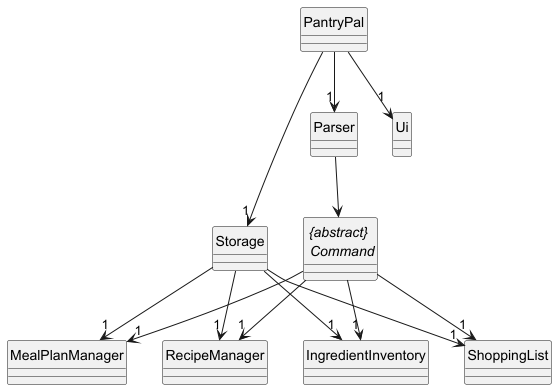
Quick high-level overview of the classes in the application:
Main Components
- PantryPal: is the main class that serves as the entry point for the application. It initializes the necessary components and starts the user interface.
- Ui: handles the user interface of the application and provides methods for displaying messages
- Parser: is responsible for parsing user input and instantiating the appropriate command class.
- Storage: manages the persistence of data when the application exits. It handles the reading and writing of data to and from
data.txt, ensuring that user data is saved and can be retrieved when the application is relaunched. - Command: encapsulates the logic and parameters associated with each command in the application. Each command is represented by a separate class, which inherits from a specific command type.
The command classes interact with the following components, each serving as an interface to a specific list of data:
- IngredientInventory: manages the list of ingredients in the pantry, allowing users to add, remove, and modify ingredients.
- ShoppingList: manages the list of items to be purchased, allowing users to add, remove, and view items.
- RecipeManager: manages the list of recipes, allowing users to add, remove, and view recipes.
- MealPlanManager manages the list of meal plans, allowing users to add, remove, and view meal plans.
Implementation of Command Classes
Overview
The Command classes are responsible for encapsulating the logic and parameters associated with each command in the application.
Design and Implementation
The Command classes are designed to be modular and expandable, allowing for easy addition of new commands and functionalities. The core components of the Command classes include:
- Command Classes: Each command is represented by a separate class, which encapsulates the logic and parameters associated with that command. This design allows for clear separation of concerns and makes it easy to add new commands in the future.
- Command Types: Each command inherits from a specific command type, which is used to identify the command’s functionality group. This allows for better organization and management of commands within the application.
- Execute Method: Each command class implements an
executemethod, which contains the logic for performing the action associated with that command. This method is called when the parser returns the command object to the main program.
Class Diagram
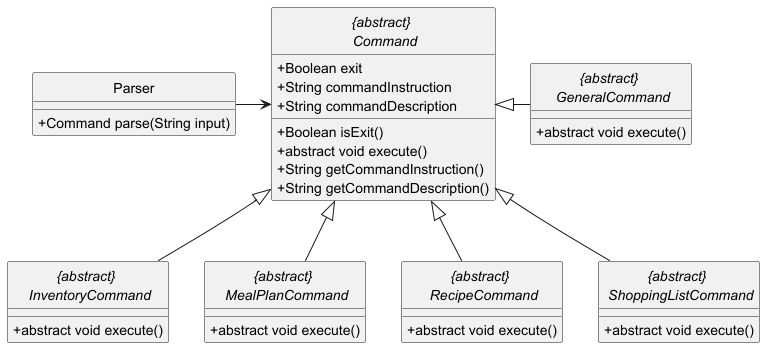
Implementation of the Parser Feature
Overview
The Parser feature is a crucial component of the application, responsible for interpreting and processing user input. It serves as the bridge between the user interface and the underlying logic of the application, ensuring that commands are correctly understood and executed.
Design and Implementation
The Parser feature is designed to be modular and extensible, allowing for easy addition of new commands and functionalities. The core components of the Parser feature include:
-
Command Classes: Each command is represented by a separate class, which encapsulates the logic and parameters associated with that command. This design allows for clear separation of concerns and makes it easy to add new commands in the future.
-
Parser Class: The
Parserclass is responsible for parsing the user input and instantiating the appropriate command class. It uses a series ofswitchstatements to determine the type of command based on the input string. -
Command Execution: Once the command is parsed and instantiated, it is executed by calling the
executemethod on the command object. This method contains the logic for performing the action associated with the command. -
Error Handling: The Parser feature includes error handling to manage invalid input and provide feedback to the user. If the input cannot be parsed or if the command is not recognized, an appropriate error message is displayed.
Sequence Diagram
The following sequence diagram illustrates the interaction between the user, the Parser, and the Command classes during the execution of a command:
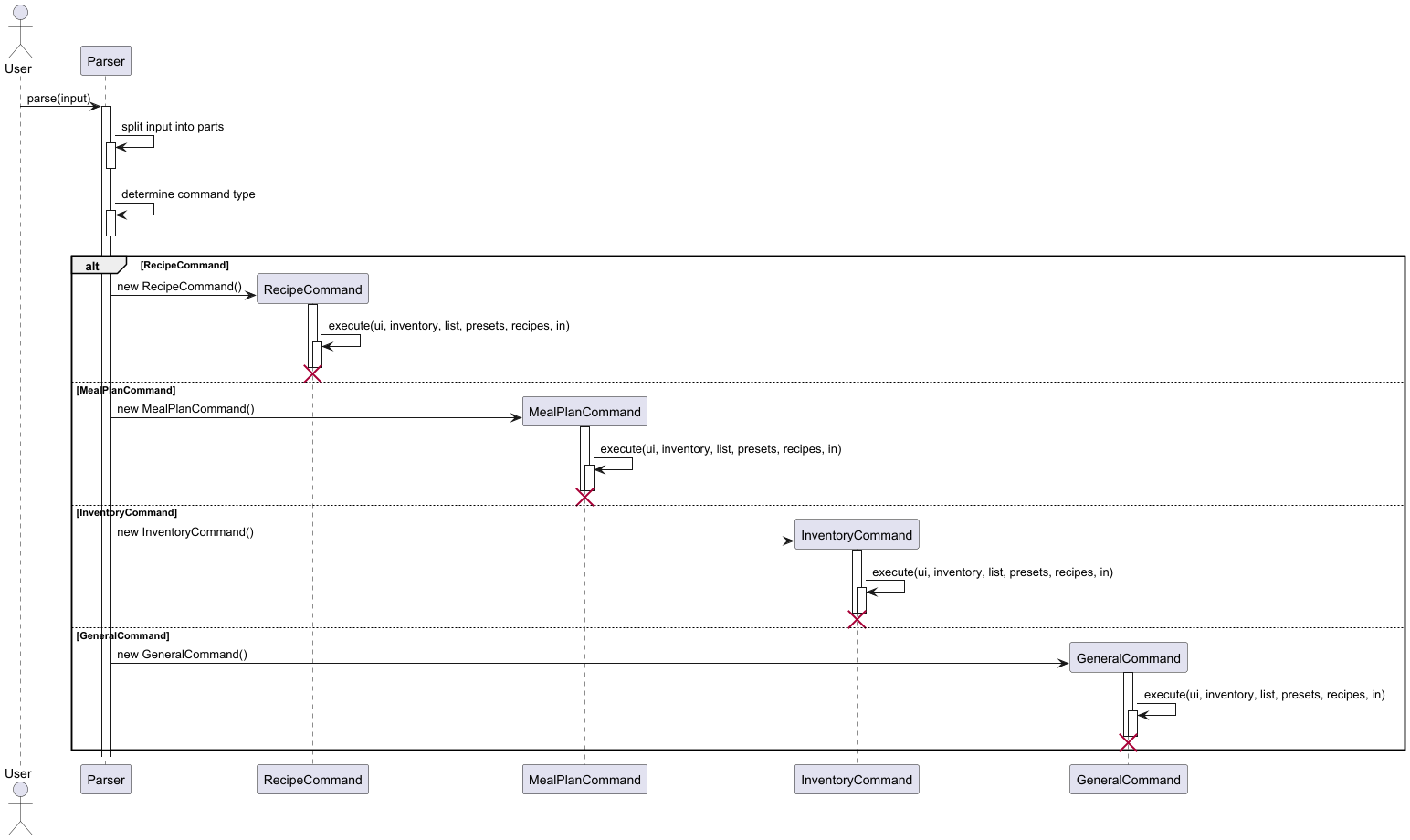
Why It Is Implemented This Way
By using separate command classes, we can easily extend the functionality of the application without modifying the core parsing logic. By encapsulating the command logic within individual classes, we adhere to the Single Responsibility Principle, making the codebase easier to understand and maintain. —
Implementation of the Storage Feature
Overview
The Storage feature is responsible for managing the persistence of data when the application exits. It handles the reading
and writing of data to and from data.txt, ensuring that user data is saved and can be retrieved when the application is relaunched
Design and Implementation
The Storage feature is designed to be modular and extensible, allowing for easy addition of new data types and functionalities. The core components of the Storage feature include:
- Storage Class: The
Storageclass is responsible for managing the reading and writing of data to and fromdata.txt. It provides methods for loading data from the file and saving data back to the file. - Data Classes: The Storage feature interacts with various data classes, such as
IngredientInventory,ShoppingList,RecipeManager, andPlanPresets. Each of these classes represents a specific type of data list and provides methods for manipulating that list. - File Handling: The Storage feature uses file handling techniques to read and write data to
data.txt. It ensures that the data is formatted correctly and that any errors during file operations are handled gracefully.
Sequence Diagram
The following sequence diagram illustrates the interaction between the Storage class and the other key lists in the application during the loading and saving of data:
The key lists include: StockList, LowStockList, RecipeList, ShoppingList
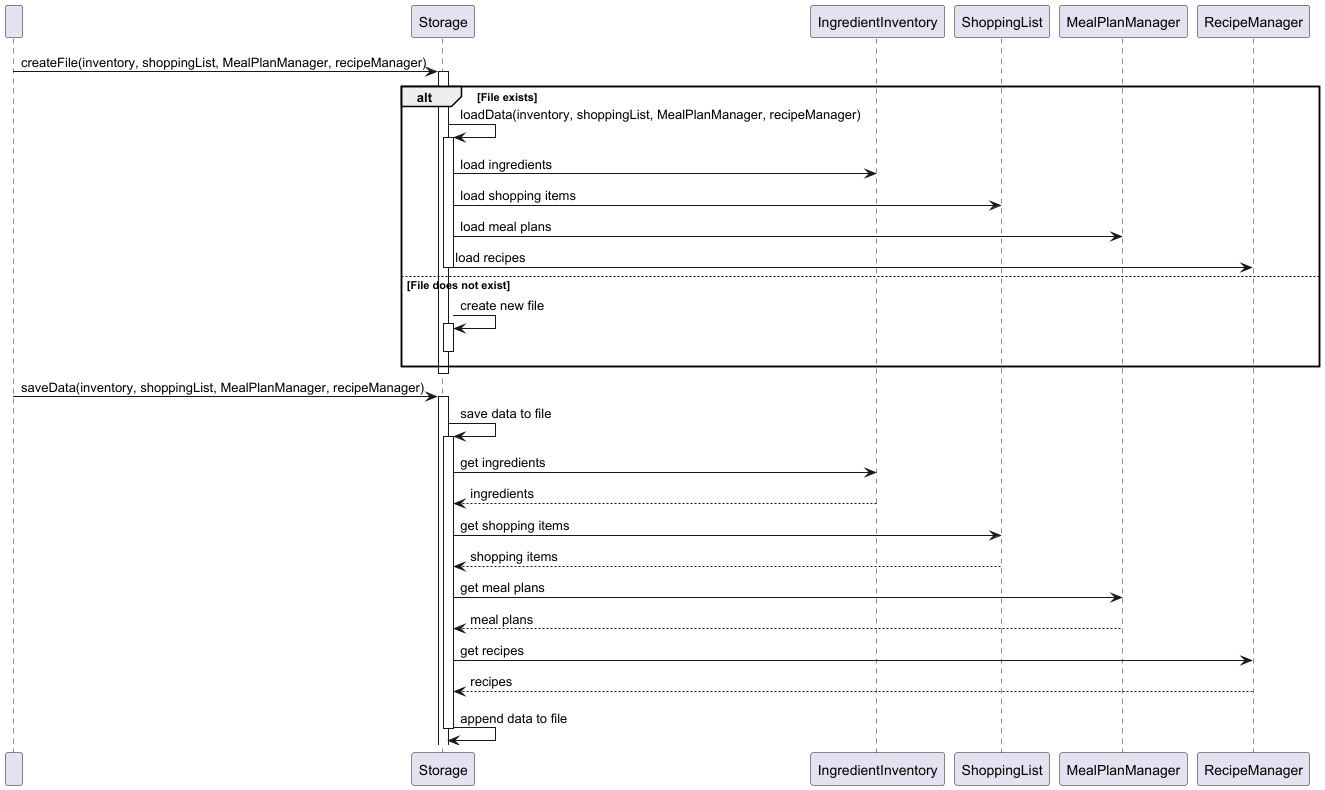
Data Storage Format
The data is stored in a text file called data.txt in the following format:
[Shopping] <Ingredient> <Quantity> <Unit> <isPurchased>
[Stock] <Ingredient> <Quantity> <Unit> <Category>
[LowStock] <Ingredient> <Quantity>
[Recipe] <RecipeName>
[Ingredients] <Ingredient1> <Quantity1> <Unit1> <Category1> | ...
[Instructions] <Instruction1> | <Instruction2> | ...
[MealPlan] <MealPlanName>
[Breakfast] <Recipe Index>
[Lunch] <Recipe Index>
[Dinner] <Recipe Index>
[WeeklyPlan]
[MONDAY] <Plan Index>
[TUESDAY] <Plan Index>
[WEDNESDAY] <Plan Index>
[THURSDAY] <Plan Index>
[FRIDAY] <Plan Index>
[SATURDAY] <Plan Index>
[SUNDAY] <Plan Index>
Implementation of the Plan, MealPlanManager and Viewing features
Meal Plan Feature
Overview
The MealPlan feature is the core feature of the PantryPal application, and is responsible for the cohesion of the Recipe, ShoppingList and IngredientInventory features. A Plan instance encapsulates the planRecipes and planName attributes, which are containers for Recipe and the identifier used for searching respectively.
Design and Implementation
The MealPlan feature is designed for quick interfacing and adaptation of a user’s tangible plans.
- MealPlan Class: Represents a meal plan instance created by the user with attributes for an identifying name and used recipes. It includes the methods to add and remove certain recipes from the plan.
Core Functionalities
- Add Recipe to Plan: allows the user to add a particular created recipe into a meal plan, through specification by the user on whether it is for breakfast, lunch or dinner.
- Remove Recipe from Plan: allows the user to completely remove a selected recipe from a meal plan.
MealPlanManager Feature
The MealPlanManager feature holds a collection of Plan objects for, quick re-iterations of a same meal plan as well as the tangible representation of the user’s weekly schedule in weeklyPlans. It encapsulates planList, an ArrayList of Plan objects that have been created by the user, and draws from this to substantiate a weeklyPlan instance for use.
Design and Implementation
The MealPlanManager feature is designed for convenience, allowing the user to re-use a same plan for purposes of a diet, without having to painstakingly enter the details for every duplicate meal plan they are planning to add to their viewing schedule.
- MealPlanManager Class: Represents an individual set of meal plans created by the user that contains the collection of plans.
- Find Plan feature: Allows the user to locate a plan with a particular name through matching of string contents.
- Execute Plan feature: Allows the user to mark a plan as completed and reduce quantities of ingredients in Inventory as necessary
Core Functionalities
- Add Plan: Instantiates a new Meal Plan instance with a name optionally keyed by the user
- Remove Plan: Removes a plan from the currently created preset
- Add recipe to plan: Facilitates the procedure of adding a recipe to the indicated meal plan as decided by the user
- Remove recipe from plan: Facilitates the procedure of removing a recipe from the indicated meal plan as decided by the user
- Remove Plan Remove the current selected plan from dailySchedule
- Execute Plan Marks the plan as done and reduces the stock of ingredients used by the plan. Does not execute if there is a lack in count for any ingredient, and will prompt the user on all missing ingredients and whether they would want to add them to shopping list
- View Plan list Shows a summarized view of each Plan object
- View Plan Shows a detailed view of each Plan object in planList
- View Day plan Shows a detailed view of a day’s Plan object
- View Week plans Shows a summarised view of each day’s plans in weeklyPlans
- Find Plan
Sequence Diagram
The following sequence diagram illustrates the interactions between the user, MealPlanManager, each relevant Plan and what they will present
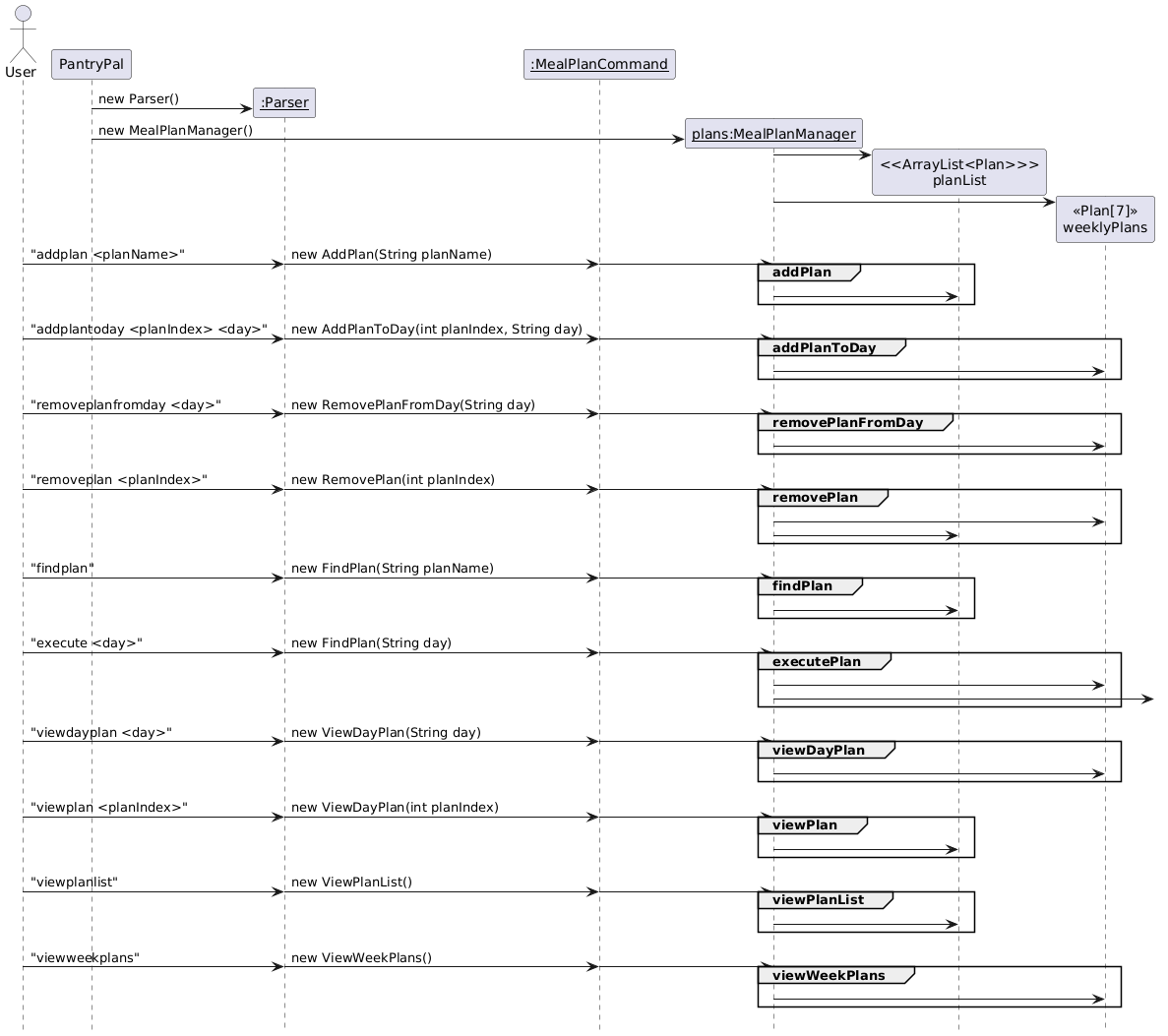 Command List for MealPlanManager
Command List for MealPlanManager
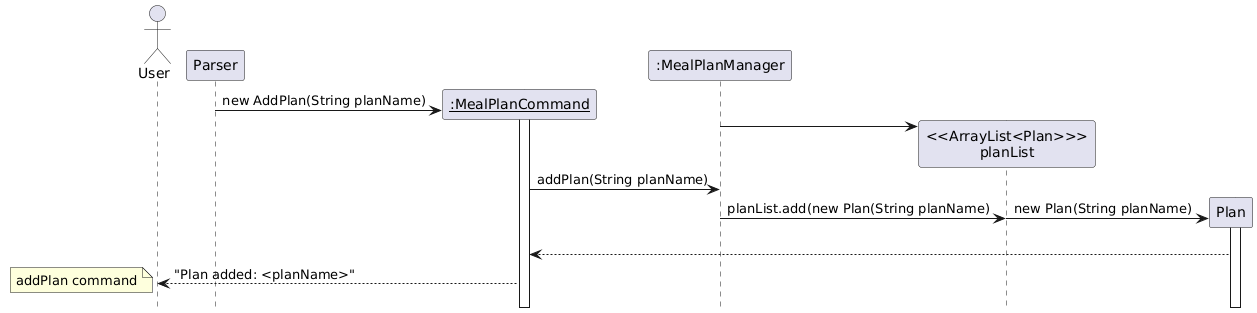 AddPlan Command Sequence Diagram
AddPlan Command Sequence Diagram
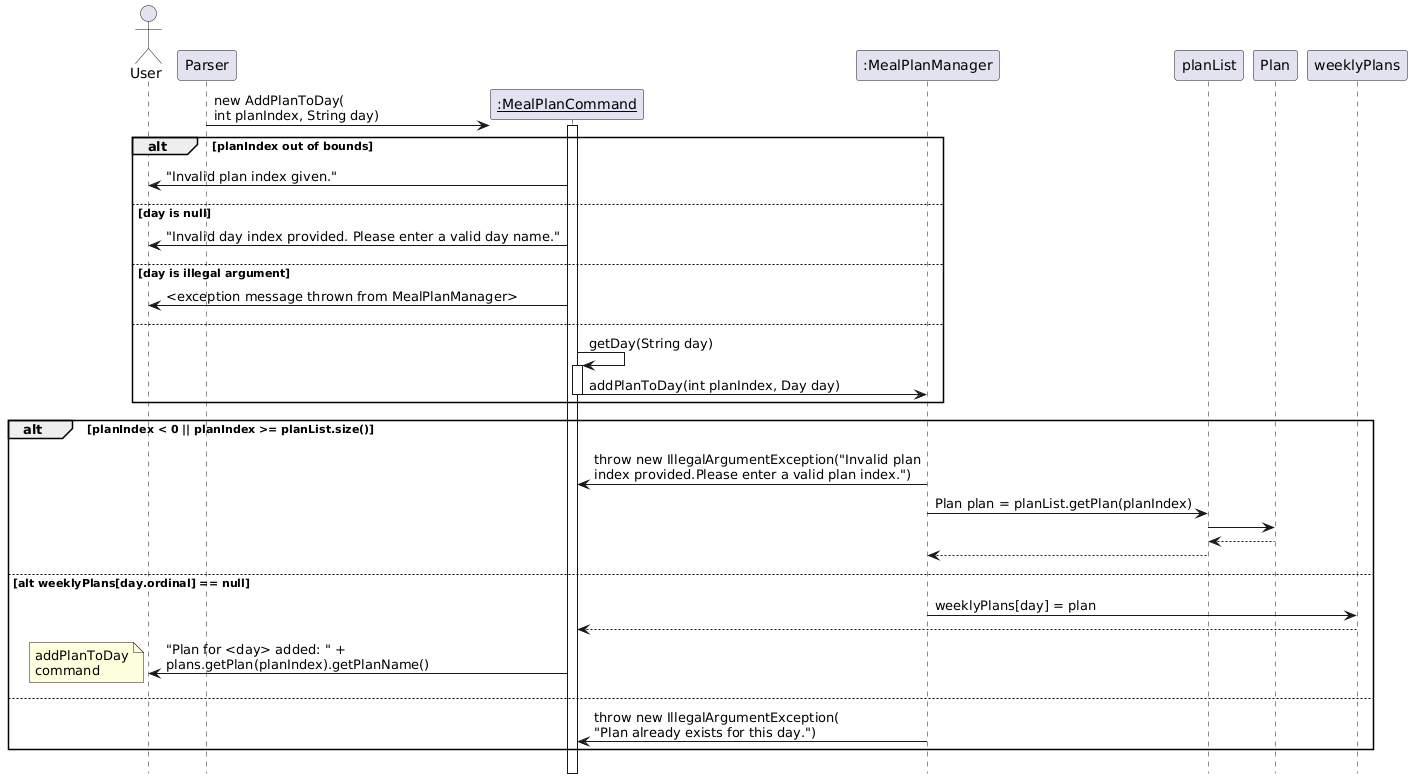 AddPlanToDay Command Sequence Diagram
AddPlanToDay Command Sequence Diagram
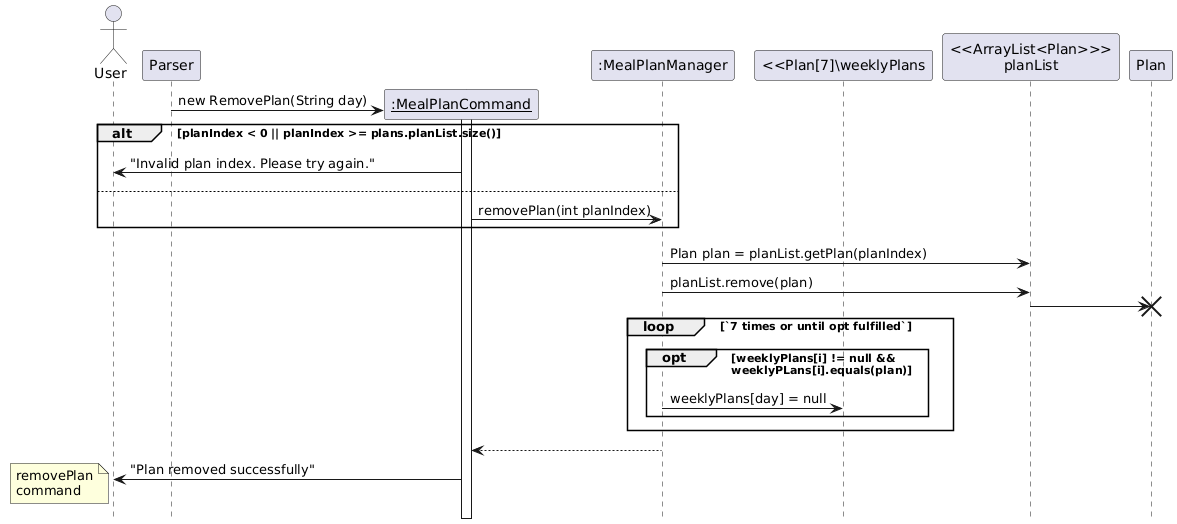 RemovePlan Command Sequence Diagram
RemovePlan Command Sequence Diagram
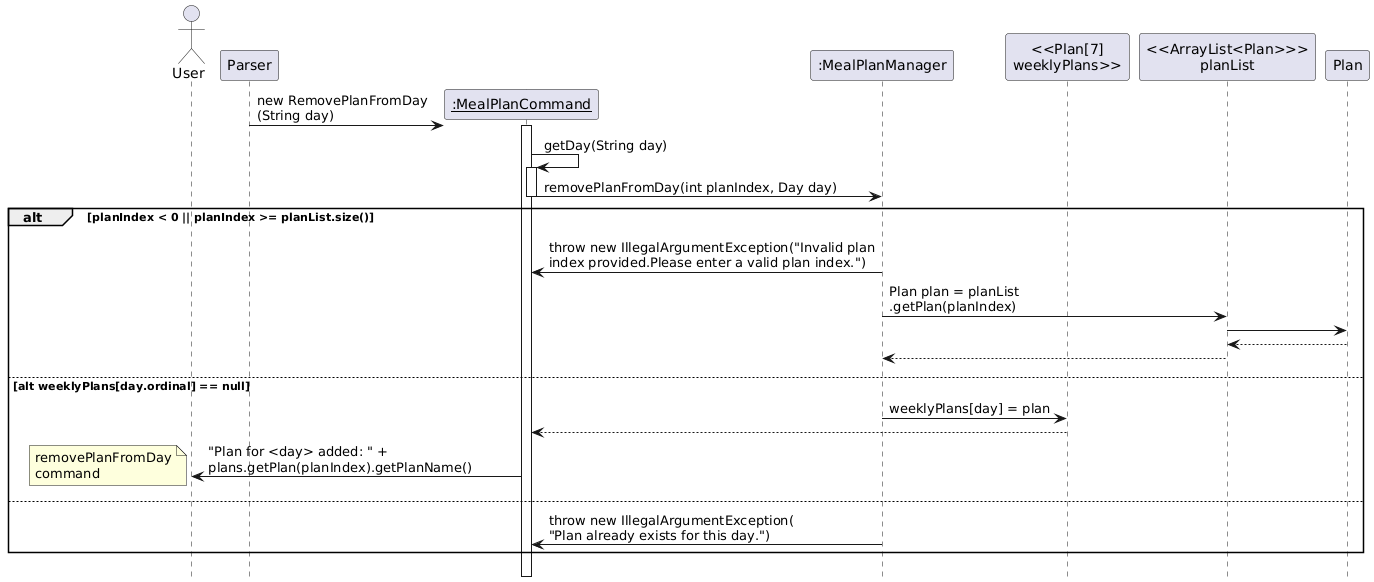 RemovePlanFromDay Command Sequence Diagram
RemovePlanFromDay Command Sequence Diagram
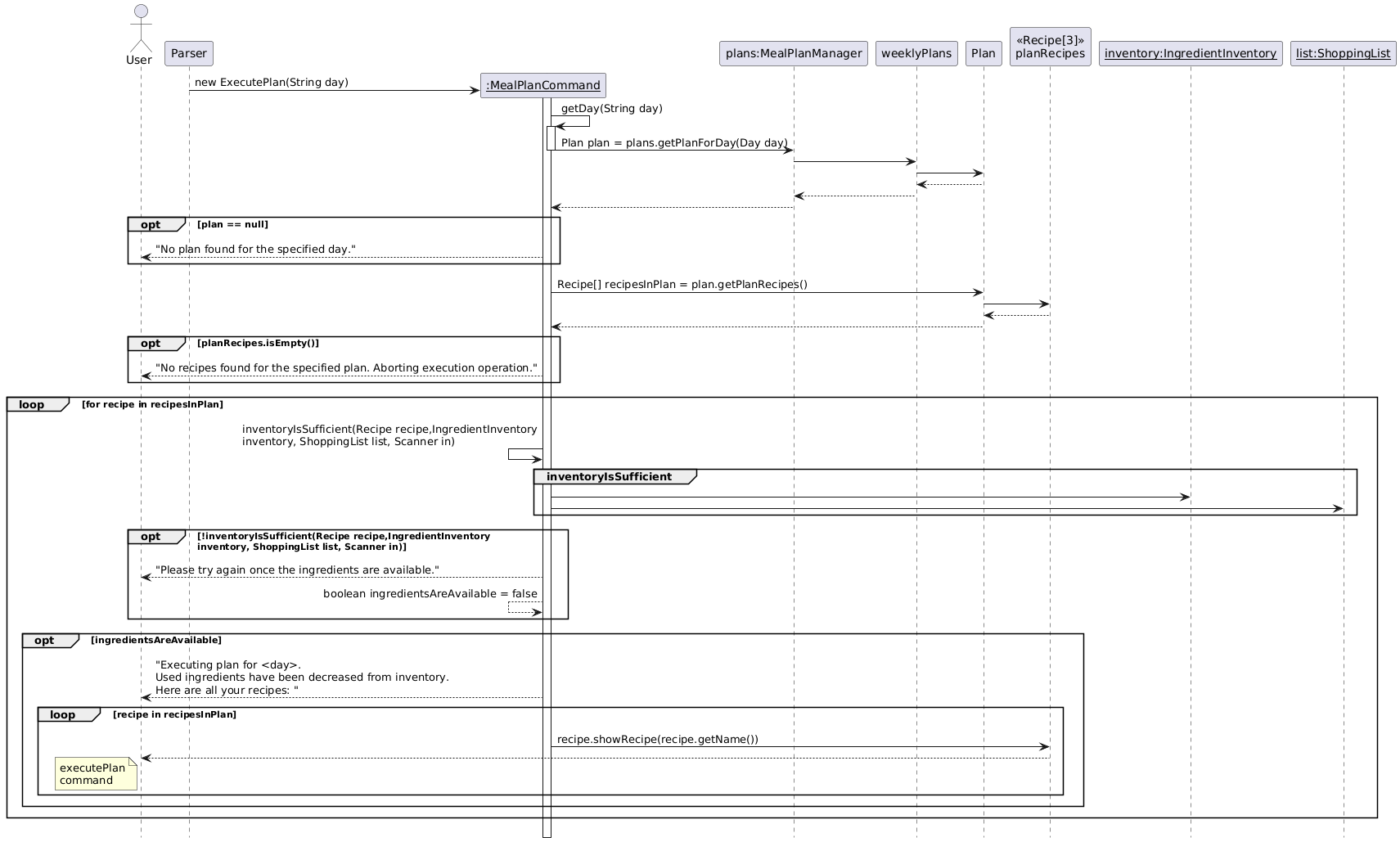 ExecutePlan Top-Level Command Sequence Diagram
ExecutePlan Top-Level Command Sequence Diagram
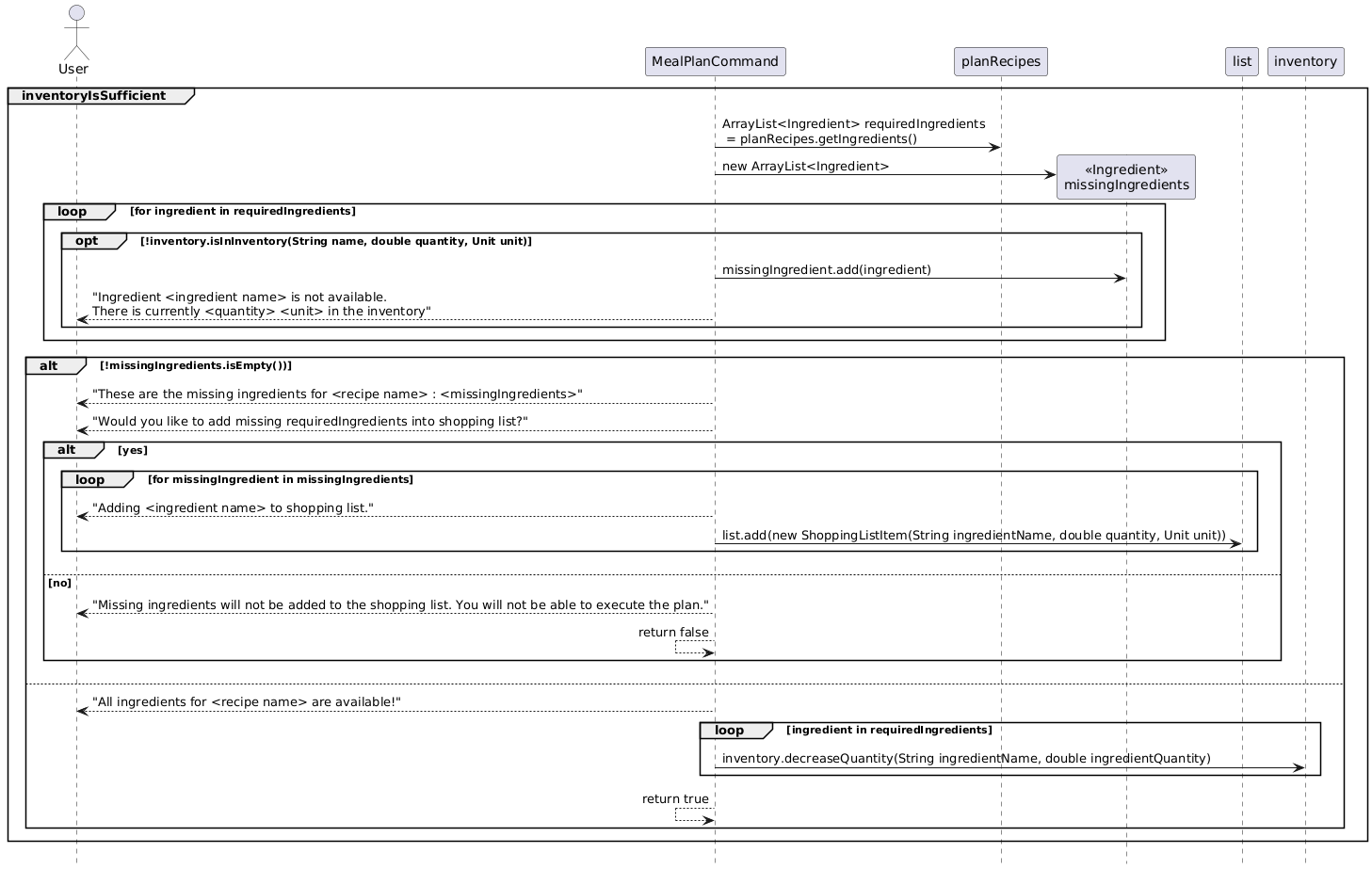 ExecutePlan Lower-Level Command Sequence Diagram
ExecutePlan Lower-Level Command Sequence Diagram
Implementation of the Ingredient and Ingredient Inventory Features
Ingredient Feature
Overview
The Ingredient feature represents individual ingredients in the system. Each ingredient instance encapsulates essential attributes such as name, quantity, and unit. This modular design ensures that ingredients can be easily created, modified, and retrieved when needed.
Design and Implementation
The Ingredient feature is designed for flexibility and accuracy, ensuring seamless interaction with other components like the Ingredient Inventory, Recipe, and Recipe Manager. The core components of the Ingredient feature include:
- Ingredient Class: Represents an individual ingredient with attributes for name, quantity, and unit. It includes methods to get and set these attributes, ensuring proper data encapsulation.
- Unit Feature: Standardizes measurement units for ingredients, ensuring consistency.
Core Functionalities
- Creating Ingredient: Allows creating ingredients with specified attributes.
- Updating Ingredient: Provides methods to modify an ingredient’s name, quantity, and unit.
- Unit Management: Ensures valid unit selection and provides functionality for unit conversion.
Ingredient Inventory Feature
Overview
The Ingredient Inventory feature is responsible for managing a collection of ingredients, tracking their quantities, and ensuring users can monitor their stock. This feature enables users to add, update, and remove ingredients while supporting low-stock alerts.
Design and Implementation
The Ingredient Inventory feature is modular and extensible, allowing for seamless integration with features like Recipe Management and Shopping Lists. The core components of the Ingredient Inventory feature include:
- Ingredient Inventory Class: Manages the collection of ingredients, allowing users to add, edit, and delete items.
- Low-Stock Alert System: Enables users to set and receive low-stock alerts, notifying them when ingredients fall below a set threshold.
- Integration with Ingredient Feature: Uses the Ingredient class to ensure consistency and modularity in ingredient representation.
- Unit Conversion System: Enables users to convert ingredient quantities between different units (e.g. kg to g) for consistency in recipes and inventory tracking.
- Category Management: Allows ingredients to be categorized (e.g. Dairy, Condiments, Spices) for easier organization and filtering.
Core Functionalities
- Adding and Managing Ingredients: Users can add new ingredients with a name, quantity, unit, and category while ensuring valid input through validation checks.
- Updating Ingredient Quantities: The feature allows increasing or decreasing ingredient quantities.
- Deleting Ingredients: Users can remove ingredients from the inventory, ensuring accurate stock representation.
- Low-Stock Alerts: The system supports configurable alerts to notify users when ingredients are running low.
- Unit Conversion: Users can add and convert ingredient quantities between different units using predefined conversion factors to maintain consistency.
- Categorizing Ingredients: Users can assign categories to ingredients to improve organization and facilitate searching.
Sequence Diagram
The following sequence diagram illustrates the interaction between the user, the Ingredient Inventory, and the Ingredient feature during ingredient management:
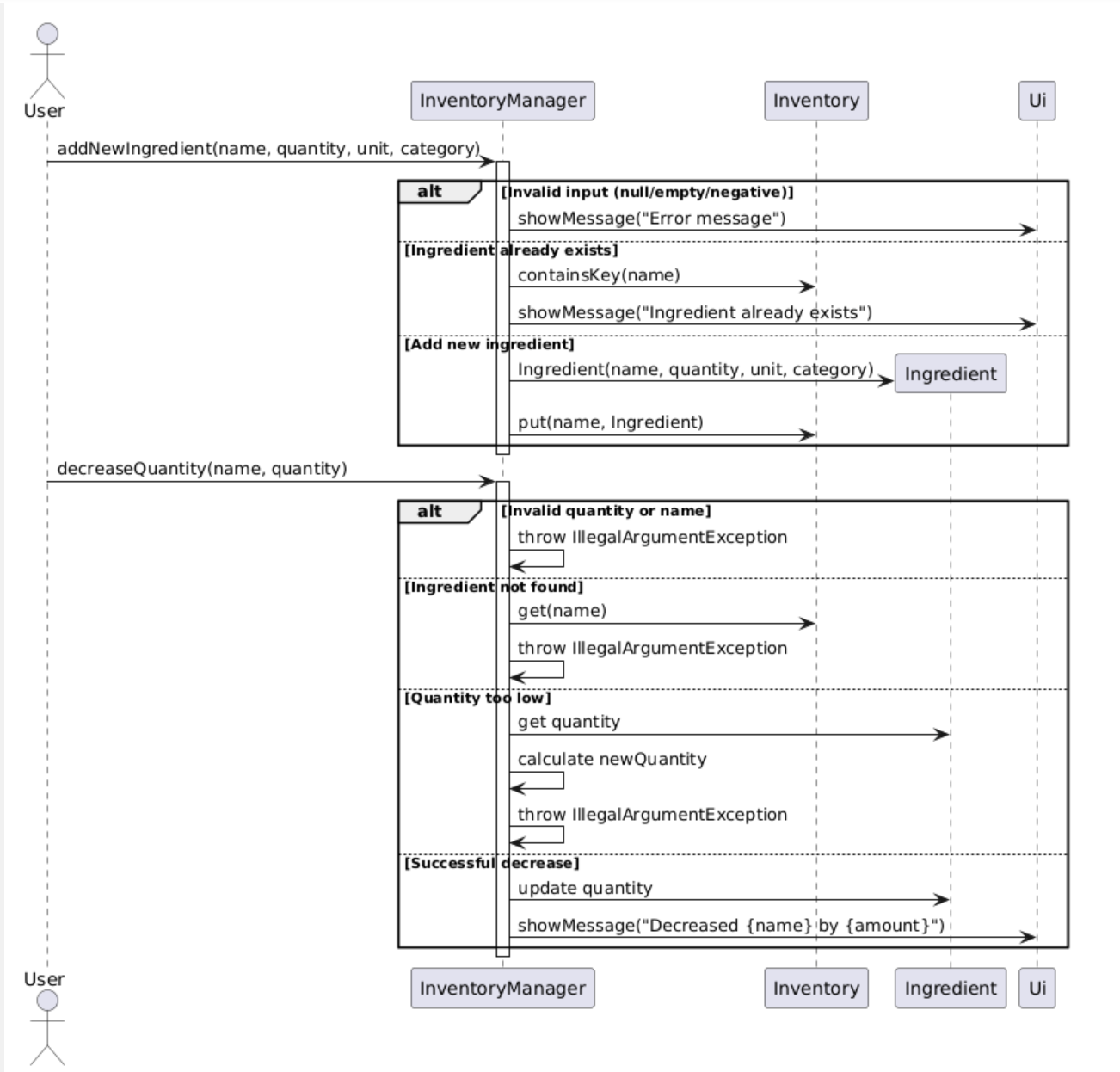
- The sequence diagram is generalized to include only the decreaseQuantity method, as it follows the same flow as the increaseQuantity method. Both operations involve similar steps—validating input, updating the inventory, and displaying a message—so only one method is shown to avoid redundancy.
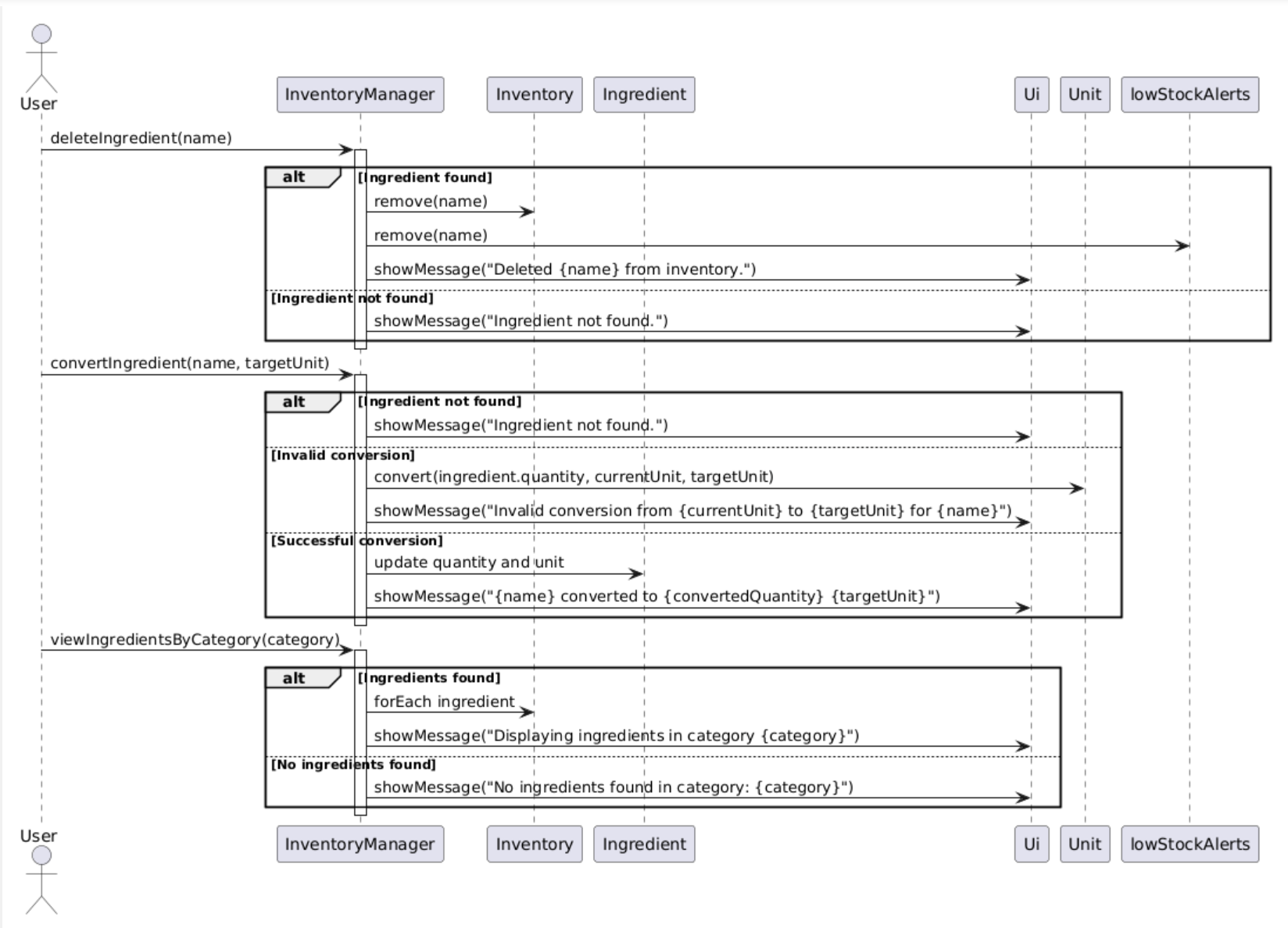
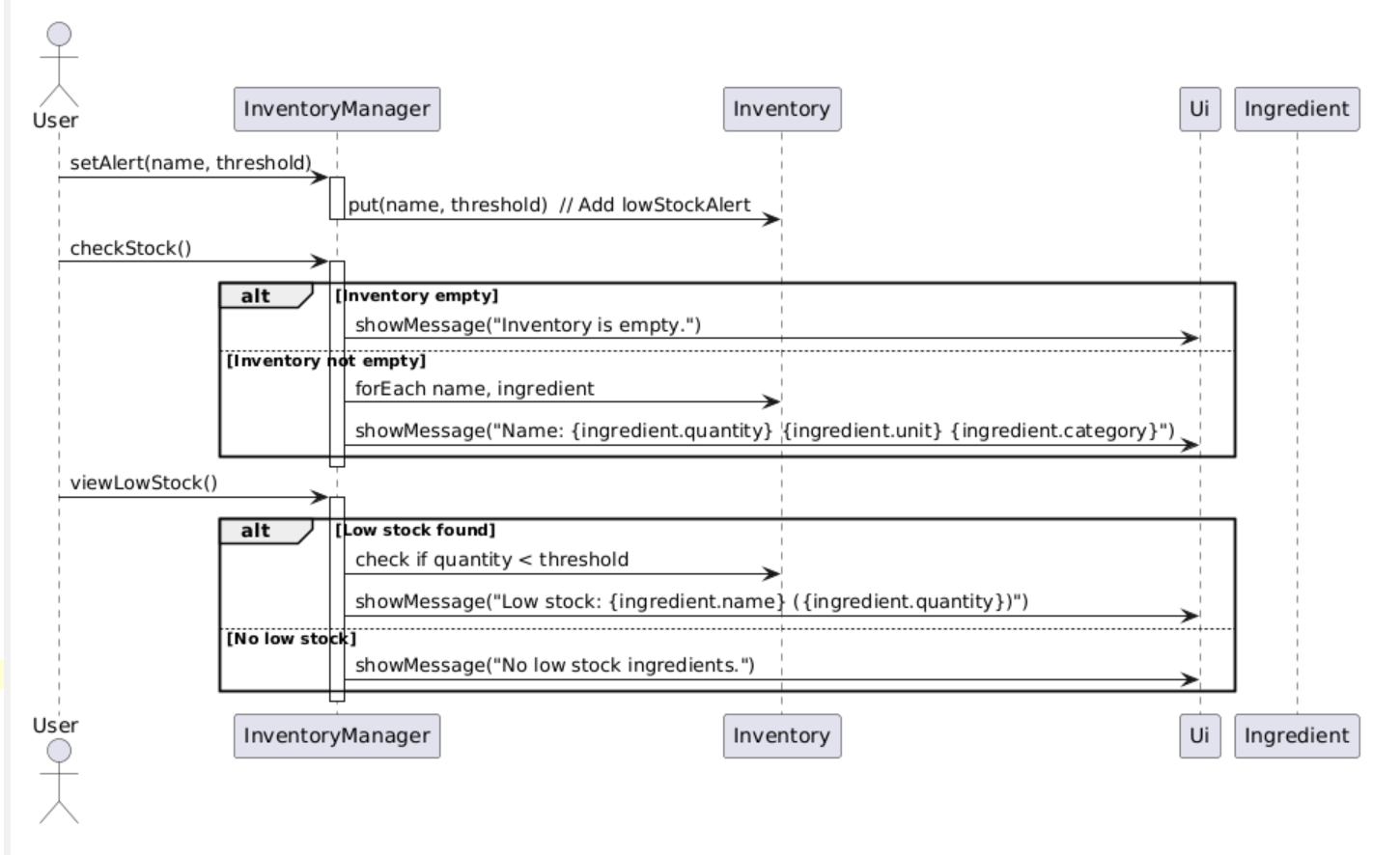
Why It Is Implemented This Way
The Ingredient and Ingredient Inventory features follow a modular design to ensure flexibility, scalability, and maintainability. The Single Responsibility Principle is adhered to, with the Ingredient class managing individual ingredient attributes (name, quantity, unit) and the Ingredient Inventory class handling the collection of ingredients, conversions, and stock alerts. The addition of unit conversion ensures consistency across different ingredient measurements, making it easier to track inventory. Categorization improves usability by allowing users to group and filter ingredients based on type.
Implementation of the Shopping List Item and Shopping List Features
Shopping List Item Feature
Overview
The Shopping List Item feature represents individual items that need to be purchased. Each shopping list item instance encapsulates essential attributes such as ingredient name, quantity needed, and unit of measurement. This modular design ensures that shopping items can be easily created, modified, and tracked.
Design and Implementation
The Shopping List Item feature is designed for accuracy and consistency, ensuring proper integration with both the Shopping List and Ingredient Inventory features. The core components include:
- ShoppingListItem Class: Represents an individual shopping item with attributes for ingredient name, quantity needed, and unit. It includes methods to get and set these attributes, ensuring proper data encapsulation.
- Unit Consistency: Maintains consistency with the Unit feature used in the Ingredient class.
Core Functionalities
- Creating Shopping Items: Allows creating shopping items with specified attributes.
- Updating Shopping Items: Provides methods to modify an item’s quantity and unit.
- Unit Management: Ensures valid unit selection and maintains consistency with ingredient units.
Shopping List Feature
Overview
The Shopping List feature is responsible for managing a collection of items that need to be purchased. It works in conjunction with the Ingredient Inventory feature to help users track items that are running low or need to be restocked.
Design and Implementation
The Shopping List feature is modular and extensible, allowing for seamless integration with the Ingredient Inventory and Recipe Management features. The core components include:
- ShoppingList Class: Manages the collection of shopping items, allowing users to add, update, and delete items.
- Automatic Item Generation: Enables automatic addition of items based on low stock levels in the inventory.
- Integration with ShoppingListItem: Uses the ShoppingListItem class to ensure consistency and modularity in item representation.
Core Functionalities
- Adding Items: Users can manually add items to the shopping list or automatically add items based on low stock alerts.
- Updating Items: Allows modification of quantities or removal of items from the shopping list.
- Clearing Items: Provides functionality to clear the shopping list after items have been purchased.
- Viewing Items: Displays a formatted list of items to be purchased, including quantities and units.
Sequence Diagram
The following sequence diagram illustrates the interaction between the user, Shopping List, Shopping List Item, and Ingredient Inventory when managing shopping items:
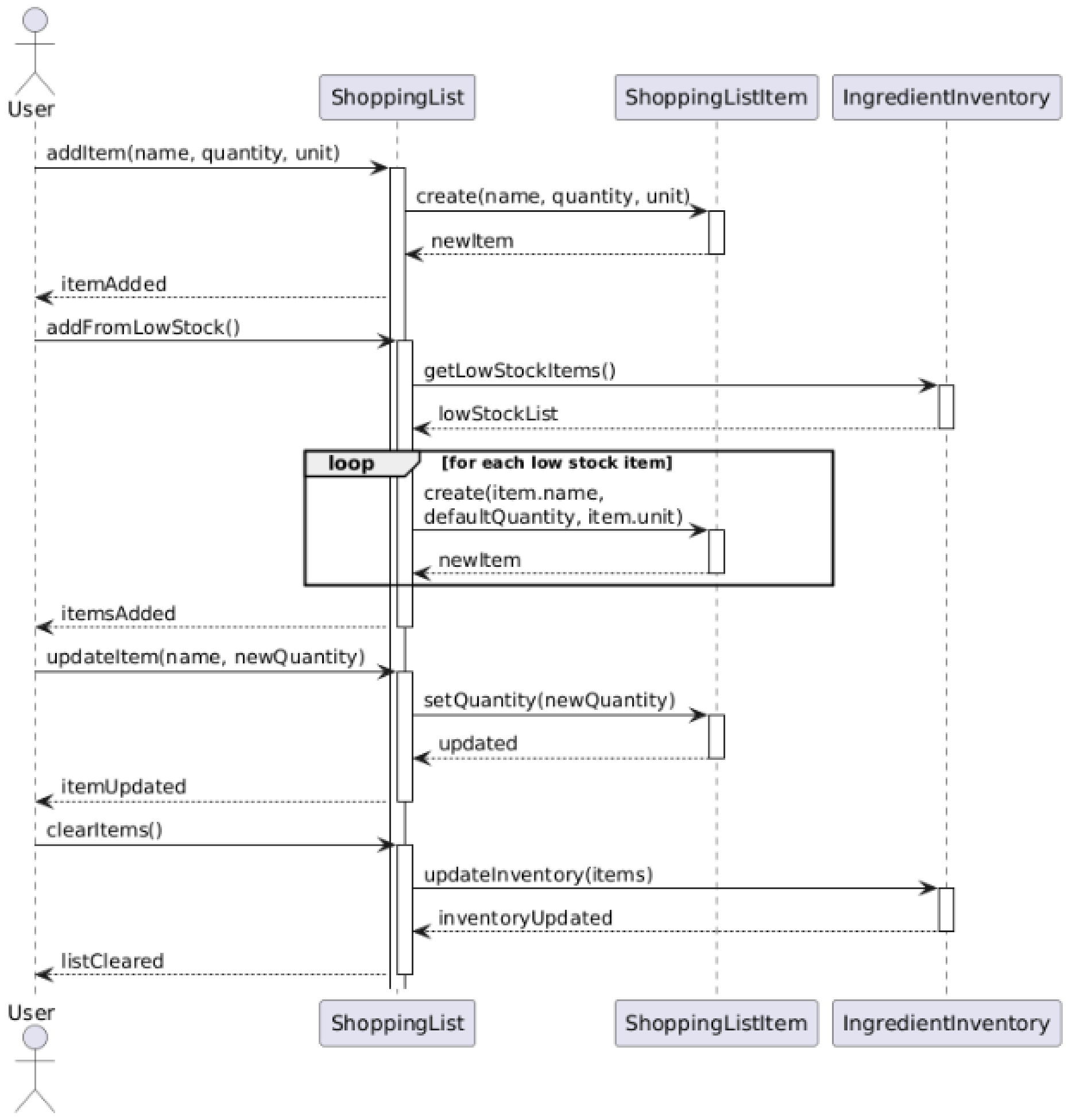
Why It Is Implemented This Way
The Shopping List Item and Shopping List features follow a modular design to ensure flexibility, scalability, and maintainability. The Single Responsibility Principle is adhered to, with the ShoppingListItem class managing individual item attributes and the ShoppingList class handling the collection of items. This clear separation makes the system easy to understand, maintain, and modify without affecting other components.
Implementation of the Instruction, Recipe and Recipe Management Features
Instruction Feature
Overview
The Instruction Feature represents all the instructions in the Recipe. Each instruction instance encapsulates essential attributes such as step number and instruction content. This modular design ensures that instructions and instruction list can be easily created, modified, and retrieved when needed.
Design and Implementation
The Instruction feature is designed for flexibility and accuracy, ensuring seamless interaction with other components like the Recipe and Recipe Manager. The core components of the Ingredient feature include:
- Instruction Class: Represents an instruction inside Recipe, with attributes for step number and instruction content. It includes methods to get and set these attributes, ensuring proper data encapsulation.
Core Functionalities
- Creating Instruction: Allows creating instructions with specified attributes. -Updating Instruction: Provides methods to modify an instruction’s step number or content. -Retrieving Instruction: Provides methods to return instruction’s step number or content for other uses.
Recipe Feature
The Recipe feature represents individual recipes in the system. Each recipe instance encapsulates essential attributes such as name, instructions, and ingredients. This modular design ensures that recipes can be easily created, modified, and retrieved when needed.
Design and Implementation
The Recipe feature is designed for flexibility, accuracy and consistency, ensuring proper integration with the Recipe Manager. The core componenets of Recipe feature include:
- Recipe Class: Represents an individual recipe with attributes for name, instructions, and ingredients. It includes methods to get and set these attributes, ensuring proper data encapsulation.
- Integration with Ingredient Class: Uses the Ingredient class to ensure consistency, accuracy and modularity in the ingredient representation
- Integration with Instruction Class: Uses the Instruction class to ensure consistency, accuracy and modularity in the instruction representation
Core Functionalities
- Adding and Managing Recipe Ingredients: Users can add new ingredients with a name, quantity, and unit while ensuring valid input through validation checks.
- Adding and Managing Recipe Instructions: Users can add new instructions with a step number and their content.
- Deleting Ingredients: Users can remove ingredients from the recipe, ensuring accurate recipe information.
- Deleting Instructions: Users can remove instructions from the recipe, ensuring accurate recipe information.
Recipe Management Feature
Overview
The Recipe Management feature is responsible for managing a collection of recipes, tracking their name, ingredients and instructions. This feature enables users to add recipes, update recipe’s ingredients and instructions, and remove recipes.
Design and Implementation
The Recipe Management feature is modular and extensible, as well as maintaining accuracy, allowing it to be used seamlessly by other features. The core componenets of the Recipe Management feature include:
- Recipe Manager Class: Manages the collection of recipes, allowing users to add, remove, or update the recipe’s content.
- Edit Ingredient: Edits the chosen recipe’s ingredient’s name, quantity, or unit, ensuring the recipe’s accuracy. This feature has been implemented in the back end and will be open to the user in a future release.
- Edit Instruction: Edits the chosen recipe’s instruction step number or content, ensuring the recipe’s accuracy. This feature has been implemented in the back end and will be open to the user in a future release.
Sequence Diagram
The following sequence diagram illustrates the interaction between the user, the Recipe Manager, the Recipe, the Ingredient, and the Instruction feature during recipe management:
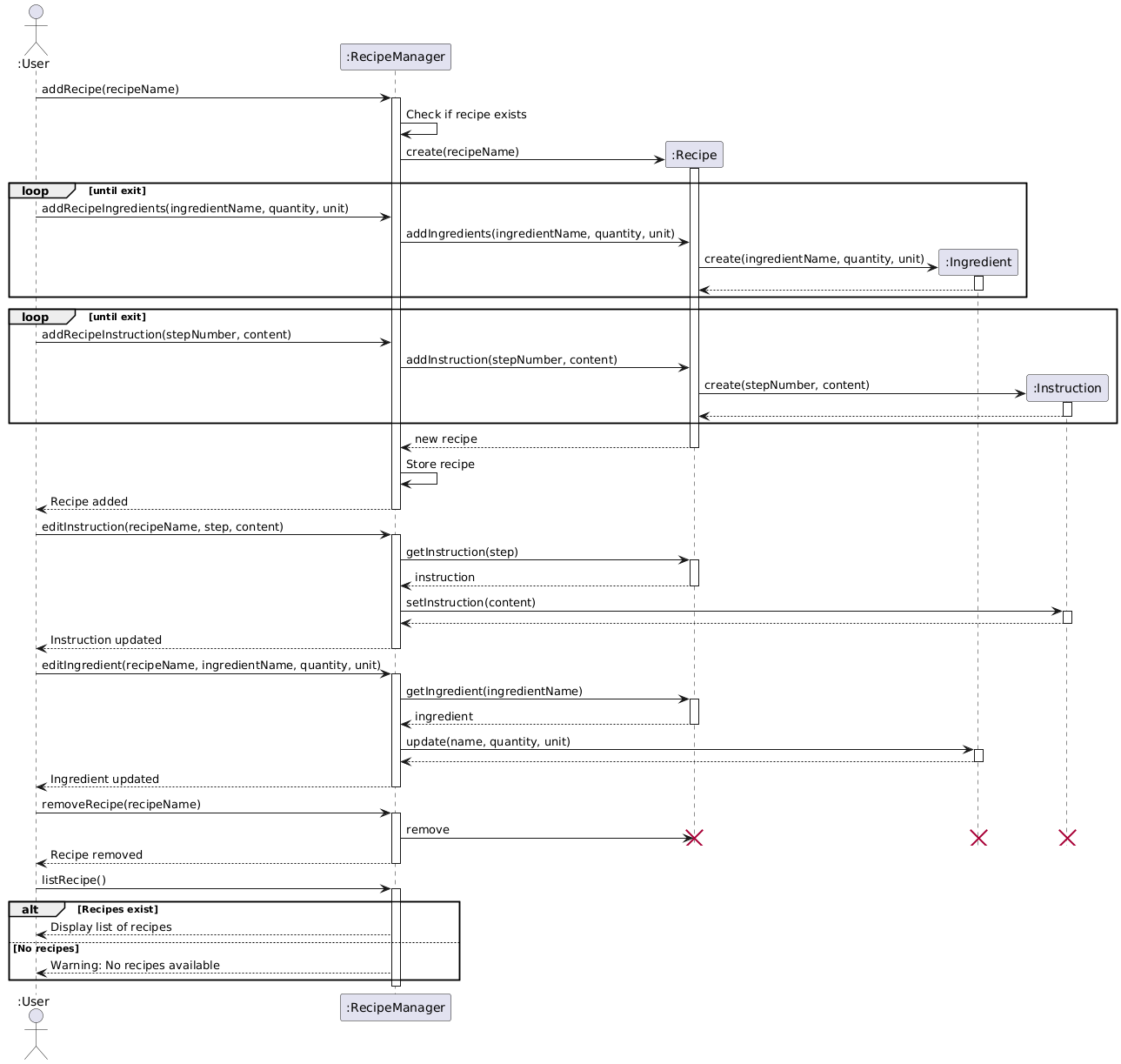
Why It Is Implemented This Way
The Instruction, Recipe, and Recipe Management features follow a modular design to ensure it is easy to be maintained or modified when necessary. The Single Responsibility Principle is adhered to, with Instruction manages only the recipe instructions, while Recipe acts as collection of Instruction and Ingredient, and Recipe Management acts as collection of Instruction only. By separating into smaller classes, it helps the developer understand, maintain without heavy coupling with other components.
Appendix: Requirements
Product scope
Target user profile:
- University students and busy individuals who want to simplify their meal planning, grocery shopping, and inventory management.
- Can type fast
- Prefer a command-line interface (CLI) over a graphical user interface (GUI)
- prefers typing to mouse navigation
- Prefer a practical and efficient way to manage their meals
Value proposition
PantryPal addresses the common challenges faced by university students and busy individuals when it comes to meal planning, grocery shopping, and inventory management by providing an all in one solution that simplifies these tasks.
User Stories
| Version | As a … | I want to … | So that I can … |
|---|---|---|---|
| v1.0 | new user | see usage instructions | refer to them when I forget how to use the application |
| v1.0 | user | create a new ingredient | keep track of items I’ve added to my pantry |
| v1.0 | user | update an ingredient’s quantity | reflect changes when I buy or use ingredients |
| v1.0 | user | rename an ingredient | correct mistakes or reflect updated naming |
| v1.0 | user | view details of an ingredient | know exactly how much I have and what type it is |
| v1.0 | user | delete an ingredient | remove unused or expired ingredients from my inventory |
| v1.0 | user | set a low stock threshold for ingredients | receive alerts when I need to restock |
| v1.0 | user | view all low stock items | quickly identify what needs to be replenished |
| v1.0 | user | find out if an ingredient is in stock | check availability before starting a recipe |
| v1.0 | budget-conscious student | auto-generate a shopping list based my current stock and planned recipes | purchase only missing ingredients |
| v1.0 | busy student | manually add items to my shopping list | quickly include additional ingredients I want to have more |
| v1.0 | busy student | manually remove items from my shopping list | quickly remove additional ingredients I don’t want have so much |
| v1.0 | meticulous planner | view my shopping list with clearly numbered items | easily reference and manage items for later editing or removal |
| v1.0 | organized shopper | edit an existing shopping list item by its index | update integredients details if my shopping needs change |
| v1.0 | user | add a recipe into a list | save the recipe to be used later on |
| v1.0 | user | view all the recipe I saved | choose a recipe to follow |
| v1.0 | user | remove recipe easily | avoid cramping my recipe list with rarely-used recipes |
| v2.0 | user | change an ingredient’s unit | work with units I prefer or understand better |
| v2.0 | user | view ingredients by category | organize or filter ingredients for easier navigation |
| v2.0 | user | convert the unit of an ingredient | standardize or switch between measurement systems (e.g. g to kg) |
| v2.0 | cost-conscious student | mark items on my shopping list as purchased | track which items I have bought and avoid re-purchasing them |
| v2.0 | user | consolidate and use all the information I have entered | have a more convenient time planning out my weeks |
Non-Functional Requirements
- PantryPal should work on any mainstream operating system (Windows, macOS, Linux) with Java 17 or above installed.
- Users with average typing speed should be able to complete most tasks more efficiently using commands than mouse navigation.
- The application should remain responsive when managing a moderately large number of ingredients typical of home kitchens.
- All data should persist automatically across sessions without requiring manual saving.
Glossary
- glossary item - Definition
- CLI - Command Line Interface
- GUI - Graphical User Interface
- Mainstream OS - Windows, Linux, Unix, MacOS
- SRP - Single Responsibility Principle
Appendix: Instructions for manual testing
Note: The following instructions serve as a basic guide for testers to validate the functionality of the program. Testers should go beyond these steps and conduct further exploratory testing.
1. Start Application
- Follow the instructions in the Quick Start section of the PantryPal User Guide to set up the application.
- Expected: A welcome message along with a prompt for user input, inviting you to begin managing your pantry, recipes, and grocery list.
2. Test Cases
2.1 Initial State
- Test case:
help- Steps: Call
helpmethod when starting the application. - Expected: The message containing every commands available in the application is displayed.
- Steps: Call
- Test case:
viewStock- Steps: Call
viewStockmethod when the inventory is empty. - Expected: The message
Inventory is empty.should be displayed.
- Steps: Call
- Test case:
viewLowStock- Steps: Call
viewLowStockwhen no ingredients are set with low stock alerts. - Expected: The message
No low stock ingredients.should be displayed.
- Steps: Call
- Test case:
viewRecipeList- Steps: Call
viewRecipeListwhen there are no recipes in the recipe list. - Expected: The message
There are no recipes at the moment. You can add via addRecipeshould be displayed.
- Steps: Call
- Test case:
viewShoppingList- Steps: Call
viewShoppingListwhen there is no items in the list. - Expected: The message
Shopping list is emptyshould be displayed.
- Steps: Call
- Test case:
viewPlanList- Steps: Call
viewPlanListwhen there is no plans. - Expected: The message
No plans availableshould be displayed.
- Steps: Call
2.2 Add New Ingredient
- Test case:
addNewIngredient- Steps: Add a new ingredient to the inventory:
addNewIngredient("Sugar", 5, Unit.GRAM, Category.CONDIMENTS). - Expected: The ingredient
Sugarwith quantity5in grams and theCONDIMENTScategory should be added to the inventory.
- Steps: Add a new ingredient to the inventory:
- Test case:
addNewIngredientwith invalid data- Steps: Add a new ingredient with invalid data, e.g.,
addNewIngredient("", 5, Unit.GRAM, Category.CONDIMENTS)(empty name). - Expected: The method should throw an assertion error indicating that the ingredient name cannot be null or empty.
- Steps: Add a new ingredient with invalid data, e.g.,
- Test case:
addNewIngredientwith negative quantity- Steps: Add an ingredient with a negative quantity, e.g.,
addNewIngredient("Salt", -3, Unit.GRAM, Category.CONDIMENTS). - Expected: The method should throw an assertion error indicating that the quantity must be positive.
- Steps: Add an ingredient with a negative quantity, e.g.,
2.3 Increase Ingredient Quantity
- Test case:
increaseQuantity- Steps: Increase the quantity of an existing ingredient:
increaseQuantity("Sugar", 3). - Expected: The quantity of
Sugarshould be increased by3, making the new quantity8.
- Steps: Increase the quantity of an existing ingredient:
- Test case:
increaseQuantityfor non-existent ingredient- Steps: Try increasing the quantity of a non-existent ingredient:
increaseQuantity("Flour", 5). - Expected: The message
Ingredient not foundshould be displayed.
- Steps: Try increasing the quantity of a non-existent ingredient:
2.4 Decrease Ingredient Quantity
- Test case:
decreaseQuantity- Steps: Decrease the quantity of an existing ingredient:
decreaseQuantity("Sugar", 2). - Expected: The quantity of
Sugarshould be decreased by2, making the new quantity6.
- Steps: Decrease the quantity of an existing ingredient:
- Test case:
decreaseQuantityfor insufficient quantity- Steps: Try decreasing the quantity beyond available stock:
decreaseQuantity("Sugar", 10). - Expected: The message
Not enough Sugar in stock.should be displayed.
- Steps: Try decreasing the quantity beyond available stock:
- Test case:
decreaseQuantityfor non-existent ingredient- Steps: Try decreasing the quantity of a non-existent ingredient:
decreaseQuantity("Flour", 5). - Expected: The message
Ingredient not foundshould be displayed.
- Steps: Try decreasing the quantity of a non-existent ingredient:
2.5 Set and View Low Stock Alerts
- Test case:
setAlert- Steps: Set a low stock alert for an ingredient:
setAlert("Sugar", 2). - Expected: A low stock alert for
Sugarshould be set at the threshold of2.
- Steps: Set a low stock alert for an ingredient:
- Test case:
viewLowStock- Steps: View low stock ingredients when the alert is set:
viewLowStock(). - Expected: If
Sugarhas a quantity lower than2, the messageLow stock: Sugar (quantity)should be displayed.
- Steps: View low stock ingredients when the alert is set:
2.6 Delete Ingredient
- Test case:
deleteIngredient- Steps: Delete an existing ingredient:
deleteIngredient("Sugar"). - Expected: The ingredient
Sugarshould be removed from the inventory, and the messageDeleted Sugar from inventory.should be displayed.
- Steps: Delete an existing ingredient:
- Test case:
deleteIngredientfor non-existent ingredient- Steps: Try deleting a non-existent ingredient:
deleteIngredient("Flour"). - Expected: The message
Ingredient not found.should be displayed.
- Steps: Try deleting a non-existent ingredient:
2.7 Convert Ingredient Unit
- Test case:
convertIngredient- Steps: Convert an ingredient’s unit:
convertIngredient("Sugar", Unit.KG). - Expected: The quantity of
Sugarshould be converted to kilograms, and the messageSugar converted (new quantity) to KGshould be displayed.
- Steps: Convert an ingredient’s unit:
- Test case:
convertIngredientfor non-existent ingredient- Steps: Try converting a non-existent ingredient:
convertIngredient("Flour", Unit.KG). - Expected: The method should throw an
IllegalArgumentExceptionwith the messageIngredient not found.
- Steps: Try converting a non-existent ingredient:
2.8 View Ingredients by Category
- Test case:
viewIngredientsByCategory- Steps: View ingredients by category:
viewIngredientsByCategory(Category.CONDIMENTS). - Expected: The ingredients in the
CONDIMENTScategory should be displayed, if available.
- Steps: View ingredients by category:
- Test case:
viewIngredientsByCategoryfor empty category- Steps: View ingredients by a category with no ingredients:
viewIngredientsByCategory(Category.SPICES). - Expected: The message
No ingredients found in category: SPICESshould be displayed.
- Steps: View ingredients by a category with no ingredients:
2.9 Add A Recipe
- Test case:
addRecipe- Steps:
- Run the command
addRecipe - Add
good_recipefor the recipe name - Add any string (no white space) for the ingredient name
- Add any positive number for the ingredient quantity
- Add any unit availabe in
Unit(for example,kg) - Add any category avaialable in
Category(for example,DAIRY) - Input
exitto continue - Add any string
- Input
exitto finish
- Run the command
- Expected: The message
Recipe added successfullyshould be displayed.
- Steps:
- Test case:
addRecipewith recipe name containing white space- Steps:
- Run the command
addRecipe - Add
recipe with spacefor the recipe name
- Run the command
- Expected: The message
Warning: Recipe name should not contain space. Use '_' instead.should be displayed. Users should be prompted to input the recipe name again.
- Steps:
- Test case:
addRecipewith ingredient name containing white space- Steps:
- Run the command
addRecipe - Add any string (no white space) for the recipe name
- Add
ingredient with spacefor the ingredient name
- Run the command
- Expected: The message
Ingredient Name cannot contain spaces. Try againshould be displayed. Users should be promted to input the ingredient name again.
- Steps:
- Test case:
addRecipewith quantity not being a number- Steps:
- Run the command
addRecipe - Add any string (no white space) for the recipe name
- Add any string (no white space) for the ingredient name
- Add any string (not a number) for quantity
- Run the command
- Expected: The message
Invalid ingredient quantity! Try again.should be displayed. Users should be prompted to input the quantity again.
- Steps:
- Test case:
addRecipewith non-positive quantity- Steps:
- Run the command
addRecipe - Add any string (no white space) for the recipe name
- Add any string (no white space) for the ingredient name
- Add any number less than or equal 0 for the ingredient name
- Run the command
- Expected: The message
Quantity must be greater than 0.Try again.should be displayed. Users should be prompted to input the quantity again.
- Steps:
- Test case:
addRecipewith invalid unit- Steps:
- Run the command
addRecipe - Add any string (no white space) for the recipe name
- Add any string (no white space) for the ingredient name
- Add any positive number for the ingredient quantity
- Add random string (e.g.
i love you) for Unit
- Run the command
- Expected: The message
Invalid ingredient unit! Try again.should be displayed. Users should be prompted to input the unit again.
- Steps:
- Test case:
addRecipewith invalid category- Steps:
- Run the command
addRecipe - Add any string (no white space) for the recipe name
- Add any string (no white space) for the ingredient name
- Add any positive number for the ingredient quantity
- Add any unit availabe in
Unit(for example,kg) - Add any category avaialable in
Category(for example,DAIRY) - Input
exitto continue - Add any string
- Input
exitto finish
- Run the command
- Expected: The message
Invalid category! Try again.should be displayed. Users should be prompted to input the category again.
- Steps:
- Test case:
addRecipewith duplicate recipe- Steps: Run test case 2.9.1 (Test case:
addRecipe) with the exact steps twice - Expected: The message
Warning: Recipe GOOD_RECIPE already existsshould be displayed. Users should be prompted to input the recipe name again
- Steps: Run test case 2.9.1 (Test case:
2.10 View A Recipe
- Test case:
viewRecipe- Steps:
- Follow the steps as specified in test case 2.9.1
- Run the command
viewRecipe good_recipe
- Expected: A message having 3 sections, the first section being the recipe name (
good_recipe), the second section being the recipe’s ingredient and the third section being the recipe’s instructions should be displayed.
- Steps:
- Test case:
viewRecipewith non-existing recipe- Steps: Run the command
viewRecipe not_existing - Expected: The message
There is no recipe with name NOT_EXISTINGshould be displayed.
- Steps: Run the command
2.11 View The Full List Of Recipes
- Test case:
viewRecipeList- Steps:
- Follow the steps as specified in test case 2.9.1
- Repeat test case 2.9.1 three times with different name each time
- Run the command
viewRecipeList
-
Expected: The list of recipe names should be displayed.
- Steps:
2.11 Add New Shopping Item
- Test case:
addShoppingItem- Steps: Add a new item to the shopping list:
addShoppingItem sugar 500 g - Expected: The message
Add 'SUGAR' to the shopping list.should be displayed.
- Steps: Add a new item to the shopping list:
- Test case:
addShoppingItemwith invalid quantity- Steps: Add an item with a negative quantity:
addShoppingItem sugar -5 g - Expected: The message
Quantity must be greater than 0should be displayed.
- Steps: Add an item with a negative quantity:
- Test case:
addShoppingItemwith duplicating item name- Steps: Add an item name ‘sugar’ twice:
addShoppingItem sugar 150 g - Expected: The message
Item 'SUGAR' already exists. Please use editShoppingItem to update the item.should be displayed.
- Steps: Add an item name ‘sugar’ twice:
- Test case:
addShoppingItemwith invalid unit- Steps: Add an item with invalid unit:
addShoppingItem sugar 500 invalid_unit - Expected: The message
Invalid unit: invalid_unitshould be displayed.
- Steps: Add an item with invalid unit:
2.12 Remove Shopping Item
- Test case:
removeShoppingItem- Steps: Remove an existing item:
removeShoppingItem sugar - Expected: The message
Removed 'SUGAR' from the shopping list.should be displayed.
- Steps: Remove an existing item:
- Test case:
removeShoppingItemwith non-existent item- Steps: Try removing a non-existent item:
removeShoppingItem nonexistent_item - Expected: The message
Item 'NONEXISTENT_ITEM' not found in the shopping list.should be displayed.
- Steps: Try removing a non-existent item:
2.13 Edit Shopping Item
- Test case:
editShoppingItem- Steps: Edit an existing item:
editShoppingItem 1 sugar 1000 kg - Expected: The message
Item at index 1 updated successfully.should be displayed.
- Steps: Edit an existing item:
- Test case:
editShoppingItemwith invalid index- Steps: Try editing an un-existent item with invalid index:
editShoppingItem invalid_index sugar 500 g - Expected: The message
Invalid index provided. No item updated.should be displayed.
- Steps: Try editing an un-existent item with invalid index:
- Test case:
editShoppingItemwith invalid quantity- Steps: Edit an item with negative quantity:
editShoppingItem 1 sugar -5 g - Expected: The message
Quantity must be greater than 0should be displayed.
- Steps: Edit an item with negative quantity:
- Test case:
editShoppingItemwith existing item name- Steps: Add a new item: ‘addShoppingItem item 50 g’. Then edit its item name to another existing item name:
editShoppingItem 2 sugar 150 g - Expected: The message
Ingredient name already exists. Please try again with another name.should be displayed.
- Steps: Add a new item: ‘addShoppingItem item 50 g’. Then edit its item name to another existing item name:
2.14 Mark Shopping Item as Purchased
- Test case:
markShoppingItemAsPurchased- Steps: Mark an existing item as purchased:
markShoppingItemAsPurchased sugar - Expected: The message
Marked 'SUGAR' as purchased.should be displayed.
- Steps: Mark an existing item as purchased:
- Test case:
markShoppingItemAsPurchasedwith non-existent item- Steps: Try marking a non-existent item:
markShoppingItemAsPurchased nonexistent_item - Expected: The message
Item 'NONEXISTENT_ITEM' not found in the shopping list.should be displayed.
- Steps: Try marking a non-existent item:
2.15 Generate Shopping List
- Test case:
generateShoppingList- Steps:
- Add ingredient below alert:
addNewIngredient apple 500 g fruit - Set low stock alert:
setAlert apple 1000 - Run command:
generateShoppingList
- Add ingredient below alert:
- Expected: The message
Shopping list has been auto-generated as below:should be displayed, and the shopping list should contain sugar with quantity 500g.
- Steps:
- Test case:
generateShoppingListwith no low stock items- Steps: Run command when no ingredients are below their alert thresholds:
generateShoppingList - Expected: The message
No items need to be added to shopping listshould be displayed.
- Steps: Run command when no ingredients are below their alert thresholds:
2.16 View Shopping List
- Test case:
viewShoppingListwith items- Steps:
- Add items using
addShoppingItem - Run command:
viewShoppingList
- Add items using
- Expected: A numbered list of shopping items should be displayed, showing each item’s name, quantity, unit, and purchase status if purchased.
- Steps:
- Test case:
viewShoppingListwith purchased items- Steps:
- Add items using
addShoppingItem - Mark some items as purchased using
markShoppingItemAsPurchased - Run command:
viewShoppingList
- Add items using
- Expected: The shopping list should display items with their purchase status, showing “(Purchased)” next to purchased items.
- Steps:
- Test case:
viewShoppingListwith empty list- Steps: Run command with no items in list:
viewShoppingList - Expected: The message
Shopping list is empty.should be displayed.
- Steps: Run command with no items in list:
2.17 Add Plan
- Test case:
addPlanwith only a whitespace after- Steps:
- Run command:
addPlan
- Run command:
- Expected: An error message indicating that insufficient inputs are given
- Steps:
- Test case:
addPlanwith standard string- Steps:
- Run command:
addPlan plan1
- Run command:
- Expected: a plan with the name
plan1is created and can be viewed
- Steps:
- Test case:
addPlanwith special characters or characters from different language- Steps:
addPlan 好\\お/πㄴ - Expected: a plan with the name
好\\お/πㄴis created and can be viewed
- Steps:
2.18 AddRecipeToPlan
Requirements:
At least one valid addPlan was successfully called
At least one valid addRecipe was successfully called
A valid string (breakfast,lunch or dinner) input
A addRecipeToPlan for the same meal type was not called before
- Test case:
addrecipetoplanwith only a whitespace after- Steps:
- Run command:
addrecipetoplan
- Run command:
- Expected: An error message indicating that insufficient inputs are given
- Steps:
- Test case:
addrecipetoplanwith valid inputs- Steps:
- Run command:
addRecipeToPlan 1 1 breakfast
- Run command:
- Expected: the plan in index 0 of planList has a recipe added to the breakfast planRecipe
- Steps:
- Test case:
addRecipeToPlanwith special characters or characters from different language- Steps:
addRecipeToPlan 好\\お/πㄴ - Expected:
IllegalArgumentExceptionshould be thrown and a prompt to avoid unconventional characters will be given
- Steps:
2.19 AddPlanToDay
Requirements:
At least one valid addPlan was successfully called
At least one valid addRecipe was successfully called
A valid string (breakfast,lunch or dinner) input
A addRecipeToPlan for the same meal type was not called before
- Test case:
AddPlanToDaywith only a whitespace after- Steps:
- Run command:
AddPlanToDay
- Run command:
- Expected: An error message indicating that insufficient inputs are given
- Steps:
- Test case:
AddPlanToDaywith valid inputs- Steps:
- Run command:
AddPlanToDay 1 MONDAY
- Run command:
- Expected: the plan in index 0 of weeklyPlans copies the values of index 0 of planList
- Steps:
- Test case:
AddPlanToDaywith special characters or characters from different language- Steps:
AddPlanToDay 2 好\\お/πㄴ - Expected:
IllegalArgumentExceptionshould be thrown and a prompt to avoid unconventional characters will be given
- Steps:
2.20 RemoveRecipeFromPlan
Requirements:
At least one valid addPlan was successfully called
At least one valid addRecipe was successfully called
A valid string (breakfast,lunch or dinner) input
- Test case:
removeRecipeFromPlanwith only a whitespace after- Steps:
- Run command:
removeRecipeFromPlan
- Run command:
- Expected: An error message indicating that insufficient inputs are given
- Steps:
- Test case:
removeRecipeFromPlanwith valid inputs- Steps:
- Run command:
removeRecipeFromPlan 1 BREAKFAST
- Run command:
- Expected: the plan in index 0 of weeklyPlans has the value index 0 of planRecipes cleared
- Steps:
- Test case:
removeRecipeFromPlanwith special characters or characters from different language- Steps:
removeRecipeFromPlan 好\\お/πㄴ - Expected:
IllegalArgumentExceptionshould be thrown and a prompt to avoid unconventional characters will be given
- Steps:
2.21 RemovePlan
Requirements:
At least one valid addPlan was successfully called
- Test case:
RemovePlanwith only a whitespace after- Steps:
- Run command:
RemovePlan
- Run command:
- Expected: An error message indicating that insufficient inputs are given
- Steps:
- Test case:
RemovePlanwith valid inputs- Steps:
- Run command:
RemovePlan 1
- Run command:
- Expected: the plan in index 0 of planList is cleared, and the corresponding plan in weeklyPlans is also cleared
- Steps:
- Test case:
RemovePlanwith special characters or characters from different language- Steps:
RemovePlan 好\\お/πㄴ - Expected:
IllegalArgumentExceptionshould be thrown and a prompt to avoid unconventional characters will be given
- Steps:
2.22 RemovePlanFromDay
Requirements:
At least one valid addPlanToDay was successfully called
- Test case:
RemovePlanFromDaywith only a whitespace after- Steps:
- Run command:
RemovePlanFromDay
- Run command:
- Expected: An error message indicating that insufficient inputs are given
- Steps:
- Test case:
RemovePlanFromDaywith valid inputs- Steps:
- Run command:
RemovePlanFromDay MONDAY
- Run command:
- Expected: the plan in index 0 of weeklyPlans is cleared
- Steps:
- Test case:
RemovePlanwith special characters or characters from different language- Steps:
RemovePlan 好\\お/πㄴ - Expected:
IllegalArgumentExceptionshould be thrown and a prompt to avoid unconventional characters will be given
- Steps:
2.23 FindPlan
- Test case:
FindPlanwith no plans made or non-matching search key- Steps:
- Run command:
FindPlan
- Run command:
- Expected:
No plans matching the search key was found
- Steps:
- Test case:
FindPlanwith matching search key- Steps:
- Run command:
addPlan plan1 - Run command:
addPlan egg - Run command:
addPlan lard - Run command:
FindPlan l
- Run command:
- Expected: the plans with names containing
lare listed, preceded by their matching indices
- Steps:
2.24 ExecutePlan
Requirements:
At least one valid addRecipe was called
At least one valid addIngredient was called
At least one valid addPlanToDay was called
- Test case:
executewith insufficient ingredients in IngredientInventory- Steps:
- Run command:
execute MONDAY
- Run command:
- Expected: series of console messages to inform the user about missing ingredients for the relevant recipes, and prompt for adding missing ingredients to shopping list
- Steps:
- Test case:
executewith sufficient ingredients- Steps:
- Run command:
execute TUESDAY
- Run command:
- Expected: Informs user about ongoing process to execute plan, then a series of console messages informing user about what recipes were in the plan
- Steps:
2.25 ViewPlan
- Test case:
viewPlanwith no plans created- Steps:
- Run command:
viewPlan 1
- Run command:
- Expected:
Invalid plan index
- Steps:
- Test case:
viewPlanwith valid index and created plan- Steps:
- Run command:
viewPlan 1
- Run command:
- Expected: Shows the details of index 0 of planList
- Steps:
2.26 ViewDayPlan
- Test case:
viewDayPlanwith no plans created- Steps:
- Run command:
viewDayPlan 1
- Run command:
- Expected: “Invalid plan index”
- Steps:
- Test case:
viewDayPlanwith valid input and created plans- Steps:
- Run command:
viewPlan 0
- Run command:
- Expected: Shows the details of index 0 of weeklyPlans
- Steps:
2.27 ViewPlanList
- Test case:
ViewPlanListwith no plans created- Steps:
- Run command:
ViewPlanList
- Run command:
- Expected:
No plans available
- Steps:
- Test case:
ViewPlanListwith created plans- Steps:
- Run command:
ViewPlanList
- Run command:
- Expected: Shows the index and plan names of all plans in planList
- Steps:
2.28 ViewWeekPlans
- Test case:
ViewWeekPlanswith no plans created- Steps:
- Run command:
ViewWeekPlans
- Run command:
- Expected:
No plans available
- Steps:
- Test case:
ViewWeekPlanswith created plans- Steps:
- Run command:
ViewWeekPlans
- Run command:
- Expected: Shows the index and plan names of all plans in weeklyPlans
- Steps: